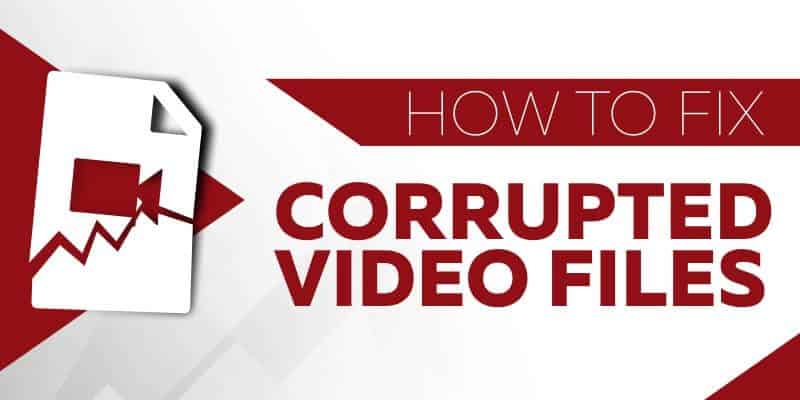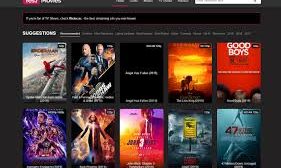Are you unable to play your captured or downloaded MP4 video file? Have you reached this article while searching for the different ways to fix your damaged or corrupted video? If yes, then you will learn here about MP4 file format, causes of its corruption, different ways to fix it, and some tips that help you save your videos from corruption or damage.
What is the MP4 File?
MP4 file format is the commonly used file extension for storing video. It can also consist of still images and subtitles. This compressed video format is an abbreviation of MPEG-4 Part 14 that allows the streaming of the videos on the Internet.
After downloading or capturing the MP4 digital multimedia format, it can get corrupted or damaged because of a number of reasons. Let us learn the various reasons in the next part.
Causes of Corruption of MP4 files
The possible reasons for the corruption of the MP4 video files are:
- It can be due to a broken header of the video file.
- While downloading videos, if you lose internet connectivity that also results in the corruption of the video file.
- Downloading videos from unreliable resources can also be the cause of the damaged video.
- Improper shutdown of the system or sudden power loss causes media file corruption.
- Incomplete or inappropriate reading or writing operation results in a damaged video file or error message.
These are reasons for the corrupt MP4 video file format. The reason for corruption can be any, whatever be the cause, it can be easily fixed with the methods discussed in the next part.
How to Repair MP4 Corrupt Video?
When you experience your highly compressed, and a high-quality digital video gets corrupted. The situation can be very frustrating. You may see a distorted video with improper synchronization of the audio and video. At times the video is not audible, or sometimes you may not be able to view it. If you are also into such a situation, repair your MP4 video with the methods discussed below:
Fix Corrupt Video with VLC
The open-source application VLC player can play your partially downloaded videos, damaged, or even slightly corrupt video files without fixing the corruption issues. You can also covert file format with VLC media player. However, if you fail to play the video, fix it with the below steps:
Step 1: Open VLC media player and click on media option to select the option – convert/save
Image name: covert-save-option-highlighted
Step 2: Now add the damaged or corrupted video and click on Covert/Save
Image name: adding-corrupted-video
Step 3: Type the file name for your destination file. Select Codec, set location and enter “Start”
Step 4: Click on “Preferences” after opening VLC
Image name: preferences-option-highlighted
Step 5: Look for the option “damaged or incomplete AVI file” under preload KMV files. Select “Always fix” and save it.
Image name: always-fix-option
Now try to play the video, it must run now. All these steps will fix the error, but if it is not fixed, then proceed with the sure-shot solution – Wondershare Video Repair.
Fix Corrupt Video with Wondershare Video Repair
Wondershare is an excellent tool to repair broken videos easily. It has unlimited features required by the user to fix the video.
Professional Video Repair Software
Wondershare Video Repair is the professional and reliable video repair software that repairs your not playing Mac and Windows video files in the right manner.
Features of Wondershare Video Repair:
- It supports different video file formats like MP4, M4V, MKV, MOV, AVI 3GP, and others.
- The software can repair videos corrupted under different scenarios – recording, shooting, editing, transferring, or converting.
- Fix videos from all storage devices – drones, cameras, etc.
- It can easily repair full HD, standard definition, and 4K resolution videos.
- It gives you a preview of the repaired files before you save them.
- You can repair video files of any size with this remarkable software.
The wonderful software can repair damaged, corrupted, or broken files in three easy steps and within minutes. You can proceed with the below steps:
Step 1: Add Video
Image name: adding videos
Download and launch Wondershare Video Repair on your system and launch it. Click on “Add” or in the middle area to add the corrupted video that requires repairing. After adding the video, click on “Repair” to begin this process.
Step 2: Repair Video
When the repair process completes, a window will appear displaying the message – “preview and save the video.” Click on OK to view the repaired files.
Image name – adding sample video
Check the video, whether it is fixed. If it is not repaired, you can select the advanced repair option. Add sample video with the same format and properties as that of corrupted video, which is captured from the same device as that of corrupt video.
Step 3: Preview and Save
Image name – preview of video
Once the video is fixed, preview and save it at the desired location. Either click on the recover button or on the “save” button to save it at the preferred location on your computer.
Your MP4 video is fixed, now you can enjoy viewing your favorite video. The complete process might take a little time to complete the repairing of the corrupted video.
Tips to avoid File Corruption
Though you can fix corrupted videos with the software, you can take certain steps to protect videos from getting corrupted. Here are the tips that help you prevent your MP4 videos:
-
- Before making any changes to the video file, it is advised to make a copy of the MP4 file.
- You can also create a backup of the videos.
- While downloading videos, ensure you have a reliable internet connection.
- Keep the installed antivirus and operating system updated to protect it from any virus or malware.
Final words
Your MP4 files can become corrupt anytime. To avoid losing your important video files, it is advised to create copies of your videos or take regular backups. We have also discussed some tips that help you keep your video files secure.
However, if the files get corrupted, fix it with the VLC media player, or we recommend you to use Wondershare Video Repair software.